Adobe Photoshop for Photo Editing and Retouching
By Daniel Arranz Molinero , Professional photographer
Joined March 2017
Master this essential software's specific tools for photo editing to achieve professional results in your image processing

Master this essential software's specific tools for photo editing to achieve professional results in your image processing
Domestika Basics · 5 courses included
-
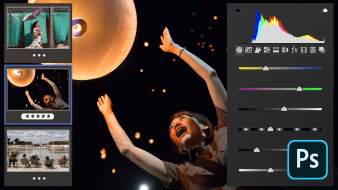
Course 1: Introduction to Developing and Editing
By Daniel Arranz Molinero
Take the first steps: from Camera Raw to Photoshop
-

Course 2: Selections and Layer Masks
By Daniel Arranz Molinero
Take the first steps: from Camera Raw to Photoshop
-
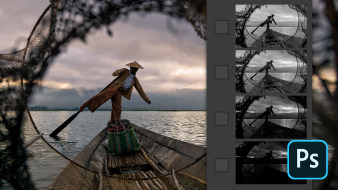
Course 4: Channels and Luminosity Masks
By Daniel Arranz Molinero
Learn how to retouch with maximum precision
-

Course 5: The magic of Photoshop
By Daniel Arranz Molinero
Correct imperfections and prepare your images for printing or publishing
Gain full mastery of the most useful and powerful tools in Adobe Photoshop, the best software for professional photo editing. Learn how to take full advantage of your images with Daniel Arranz, professional photographer and certified Adobe expert, who in this course will teach you in-depth and from scratch how to use layers, selections, channels, and masks like a pro.
In the first course, start by defining what digital photography is, see why it is so important to develop your images and assign them a color space and bit depth, and take your first steps in Photoshop, learning how to use layers.
In the second course, learn how to use the selection tools and get to work on the layer masks with the brush tool and the gradient tool until you achieve great precision.
In the third course, master the level adjustment and curve layers, then learn how blending modes work for performing complex processing, and learn how to use the Dodge and Burn tools.
In the fourth course, discover what channels are and how to use them for complicated selections, find out how color is represented in Photoshop, and master the luminosity masks for highlights, shadows, and mid-tones.
In the fifth course, learn how to modify skies, make elements disappear with the help of other images, remove halos from a photograph and, finally, prepare your images for printing or for online publication.
Technical requirements
- ⦁ A computer with Windows 10 or macOS 10.12 Sierra (or higher).
⦁ Photoshop Adobe Photoshop CC (you can purchase or download the 7-day trial version from the Adobe website).
⦁ It is recommended to have a graphics tablet.
- 100% positive reviews (1.2K)
- 47,262 students
- 51 lessons (6h 30m)
- 5 courses
- 107 downloads (64 files)
- Online and at your own pace
- Available on the app
- Audio: Spanish
- Spanish · English · Portuguese · German · French · Italian
- Level: Beginner
- Unlimited access forever
Reviews

Daniel Arranz is an Adobe Photoshop (ACE and ACA) Certified Photo Retouching Specialist and Adobe Photoshop Lightroom Expert. He is the coordinator of the post-production area at the photographic specialization school La Maquinaria, where he carries out extensive work as a photo editing and retouching teacher.
As a photographer, he is an expert in professional lighting, although his specialty is travel and street photography, and his works have obtained more than 40 awards in international competitions such as the Sony World Photography Awards (UK), IPA Awards (USA), Prix de la Photographie (France), International Loupe Awards (Australia), International Color Awards (USA), among others. He has also obtained national awards in El País, National Geographic Spain, Iberia, Eurostars Madrid Tower, and more.
His work has been exhibited in numerous national and international galleries, including the Somerset House in London.
Content
Course 1: Introduction to Developing and Editing
-
U1
Welcome
-
Welcome
-
-
U2
What is a digital photograph?
-
What is a digital photograph?
-
-
U3
The Untouchable RAW
-
The Untouchable RAW
-
-
U4
From Camera Raw to Photoshop
-
From Camera Raw to Photoshop
-
-
U5
Workflow options
-
Workflow options
-
-
U6
Layer concept
-
Layer concept
-
-
U7
3D layers and opacity
-
3D Layers and Opacity
-
-
U8
Adobe Photoshop does not free memory
-
Adobe Photoshop does not free memory
-
-
U9
Practice
-
Practice
-
Course 2: Selections and Layer Masks
-
U1
Welcome
-
Welcome
-
-
U2
Selection tools
-
Selection tools
-
-
U3
Magic wand and quick pick
-
Magic wand and quick pick
-
-
U4
Layer mask
-
Layer mask
-
-
U5
Paint a layer mask
-
Paint a layer mask
-
-
U6
Relationship between selections and layer masks
-
Relationship between selections and layer masks
-
-
U7
Gradient mask tool
-
Gradient mask tool
-
-
U8
Pixel Layered Layer Mask
-
Pixel Layered Layer Mask
-
-
U9
Select and apply mask (perfect edges)
-
Select and apply mask (perfect edges)
-
-
U10
Select objects automatically
-
Select objects automatically
-
-
U11
Practice
-
Practice
-
Course 3: Blending Modes
-
U1
Welcome
-
Welcome
-
-
U2
Levels
-
Levels
-
-
U3
Curves
-
Curves
-
-
U4
Curvy color
-
Curvy color
-
-
U5
Blending modes explained
-
Blending modes explained
-
-
U6
Processed with multiply and plot
-
Processed with multiply and plot
-
-
U7
Blending mode: clear
-
Blending mode: clear
-
-
U8
The Dodge & Burn Technique
-
The Dodge & Burn Technique
-
-
U9
Blending mode: luminosity
-
Blending mode: luminosity
-
-
U10
Practice
-
Practice
-
Course 4: Channels and Luminosity Masks
-
U1
Welcome
-
Welcome
-
-
U2
What are channels?
-
What are channels?
-
-
U3
Selection by channel
-
Selection by channel
-
-
U4
Extraction of characters with channels
-
Extraction of characters with channels
-
-
U5
Match color
-
Match color
-
-
U6
Creation of light luminosity masks. Why does the intersection of a mask with itself result in a darker mask?
-
Creation of light luminosity masks. Why does the intersection of a mask with itself result in a darker mask?
-
-
U7
Create shadow and midtone luminosity masks
-
Create shadow and midtone luminosity masks
-
-
U8
Brightness masks and adjustment layers
-
Brightness masks and adjustment layers
-
-
U9
Light Masks and Dodge & Burn
-
Light Masks and Dodge & Burn
-
-
U10
Actions: create and delete luminosity masks
-
Actions: create and delete luminosity masks
-
-
U11
Practice
-
Practice
-
Course 5: The magic of Photoshop
-
U1
Welcome
-
Welcome
-
-
U2
Moving skies
-
Moving skies
-
-
U3
Delete objects with masks and tripod
-
Delete objects with masks and tripod
-
-
U4
Remove objects with skins and without a tripod
-
Remove objects with skins and without a tripod
-
-
U5
Fill according to content
-
Fill according to content
-
-
U6
Review with Clone Stamp. No more halos
-
Review with Clone Stamp. No more halos
-
-
U7
Image size and the myth of 72 ppp
-
Image size and the myth of 72 dpi
-
-
U8
Print an image
-
Print an image
-
-
U9
Enter a contest
-
Enter a contest
-
-
U10
Practice
-
Practice
-
See the content of the 5 courses
About Domestika Basics
Domestika Basics is a series of courses focused on teaching the most commonly used software by creative professionals worldwide.
The content has been meticulously curated and is intended for both students going into a new creative field and more experienced professionals who want to polish their skills.
Learn with the best Domestika teachers through practical lessons, tons of resources, and a progressive difficulty that'll allow you to see results from day one.
Domestika Basics will allow you to step up your professional game and be prepared to score better projects.
-
Without prior knowledge.
Domestika Basics gives you everything you need to get started in a new creative field and become an expert in it.
-
Focused on the tool.
Discover its main components, techniques, and the tried-and-true methods you need to master it.
-
Learn fast
With a straightforward, step-by-step approach, our outstanding professionals will teach you how to get the most out of the program.
-
Certificates Plus
If you're a Plus member, get a custom certificate signed by your teacher for every course. Share it on your portfolio, social media, or wherever you like.



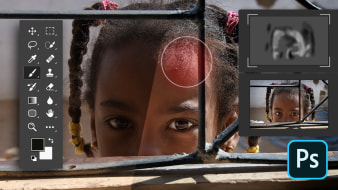

mepreparomisclases
Los cursos de Daniel Arranz junto con su libro son muy claros y fáciles de seguir. Han sido todo un descubrimiento. Cursos muy recomendables para todos los niveles.
View translation
Hide translation
eventos_dcorazon
Me ha gustado mucho. se explica muy bien y el curso es muy amplio. He cogido seguridad y tengo más perpectiva para editar mis fotos.
Gracias!
View translation
Hide translation
luig_gh
Para este punto ya he realizado los tres cursos impartidos por Daniel Arranz. He aprendido mucho de cada uno, brindándome herramientas muy útiles para implementar en mi proceso de trabajo, pero especialmente (y lo más significativo) entendiendo el por qué del funcionamiento de estas herramientas dentro del entorno del software, abriéndonos las posibilidades de su uso.
View translation
Hide translation
jaldors
Curso esclarecedor!
View translation
Hide translation
npasco
Indicar como cambio el idioma del curso a español.
View translation
Hide translation