Adobe Photoshop for Illustration
By Gemma Román , Illustrator
Learn to master Photoshop tools from scratch to create stunning illustrations

Learn to master Photoshop tools from scratch to create stunning illustrations
Domestika Basics · 6 courses included
-
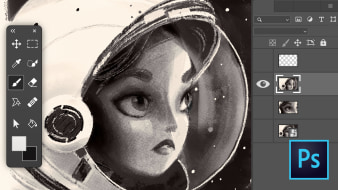
Course 1 - Introduction
By Gemma Román
Discover the software interface and everything it can offer you as an illustrator
-
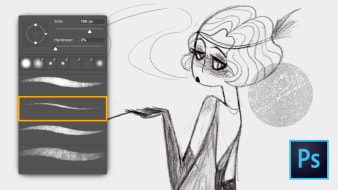
Course 2 - Tools to Sketch, Draw, and Outline
By Gemma Román
Learn to use tools focused on illustration in Photoshop
-
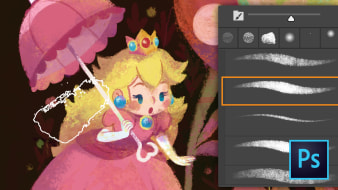
Course 4 - Time to Paint
By Gemma Román
Learn different ways to color your illustrations and bring them to life
-
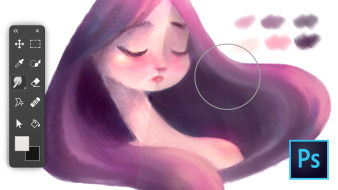
Course 5 - Effects, Final Details, and Extras
By Gemma Román
Edit your illustrations and add the finishing touches with filters
-
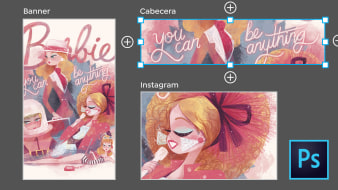
Course 6 - Optimization, Printing, and other Apps
By Gemma Román
Export your illustrations in the appropriate format, from website to magazine
"Photoshop or Illustrator?" It's the one question that all new digital artists ask themselves before they start creating, and the answer depends on many factors. Illustrator works with vectors, whereas Photoshop works with pixels, which may be more suitable for artists who want to emulate traditional media such as pencil on paper or paint on canvas.
In this six-course Basics, Mexican illustrator Gemma Román teaches you to use the illustration tools in Photoshop, make and edit simple illustrations, and create your own library of resources while familiarizing you with commonly used artistic terminology.
Start by taking a tour of the software, from installation and configuration to creating a new document, and explore the workspace, the tools, the layer panel, and additional resources.
In the second course, get an introduction to the tools for sketching, drawing, and outlining. Check out the preset brushes and create your own to start illustrating with them. Learn how to scan your hand-drawn sketches into Photoshop and discover the selection tools to edit your sketches and use vectors.
The third course is all about color. Take a tour of the color library, the Eyedropper, and basic concepts such as hue, saturation, luminosity, and temperature. Learn to adjust and edit the color of your strokes, organize the values, and create color palettes.
In the fourth course, it's time to paint...without getting your hands dirty! Discover the tools that Photoshop has to offer and fill your drawings with color using the Paint Bucket, Gradients, strokes and textures, blending modes, and filters, as well as brushes for a manual approach.
The fifth course of this Basics focuses on the final touch-ups of your illustrations. Discover a series of tools like Sharpen, Blur, and Smudge, then focus on lighting to bring your illustrations to life. Make some of the more important components stand out by playing with color and create seamless patterns.
To tie everything together, learn how to optimize your files according to how you are going to export them. Look at how to create final artwork for professional or home printing, then export your illustrations in different digital formats, from a website or a PDF to an image for social media.
Technical requirements
- ⦁ A computer with Windows 10 or macOS 10.12 Sierra (or later).
⦁ Adobe Photoshop CC (you can buy it or download the 7-day trial version on the Adobe website).
⦁ A graphics tablet.
- 99% positive reviews (1.7K)
- 57,976 students
- 46 lessons (7h 41m)
- 6 courses
- 23 downloads (10 files)
- Online and at your own pace
- Available on the app
- Audio: Spanish, English
- Spanish · English · Portuguese · German · French · Italian · Polish · Dutch
- Level: Beginner
- Unlimited access forever
Reviews

By Gemma Román
Gemma Román is an independent illustrator and Mexican lettering artist who has worked for clients such as Disney, Mattel, Claro Video, and Cerveza Indio, although most of her work is in illustrating children's book for publishers in England, the United States, France, the Netherlands, and more.
Her favorite tool to work with, besides her hands, is Adobe Photoshop—a program that has become a faithful companion to her in her illustration process and that gives her the flexibility and power to express all her creativity.
Content
Course 1 - Introduction
-
U1
Installation
-
Installation
-
-
U2
New document and Presets
-
New document and Presets
-
-
U3
Work space
-
Work space
-
-
U4
Tools
-
Tools
-
-
U5
Layers panel
-
Layers panel
-
-
U6
Means
-
Means
-
-
U7
Practice: Creating a new canvas and guides
-
Practice: Creating a new canvas and guides
-
Course 2 - Tools to Sketch, Draw, and Outline
-
U1
Brushes
-
Brushes
-
-
U2
Drawing with brushes
-
Drawing with brushes
-
-
U3
How to use our sketches by hand in Photoshop
-
How to use our sketches by hand in Photoshop
-
-
U4
Creating shapes with the selection tool
-
Creating shapes with the selection tool
-
-
U5
Drawing with vectors
-
Drawing with vectors
-
-
U6
Practice: Opacity and Flow
-
Practice: Opacity and Flow
-
Course 3 - Color
-
U1
Color picker and color library
-
Color picker and color library
-
-
U2
Dropper and other tools
-
Dropper and other tools
-
-
U3
Hue, saturation, brightness and temperature
-
Hue, saturation, brightness and temperature
-
-
U4
Adjust and edit colors
-
Adjust and edit colors
-
-
U5
Organization of values
-
Organization of values
-
-
U6
Color palette
-
Color palette
-
-
U7
Practice: Different ways to create colors
-
Practice: Different ways to create colors
-
Course 4 - Time to Paint
-
U1
Brush
-
Brush I
-
Brush II
-
Brush III
-
-
U2
Paint can and fill
-
Paint can and fill
-
-
U3
Gradients
-
Gradients
-
-
U4
Textures
-
Textures
-
-
U5
Fusion modes and filters
-
Fusion modes and filters
-
-
U6
Practice: Painting with masks
-
Practice: Painting with masks I
-
Practice: Painting with masks II
-
Practice: Painting with masks III
-
Course 5 - Effects, Final Details, and Extras
-
U1
Blur, focus and finger
-
Blur, focus and finger I
-
Blur, focus and finger II
-
Blur, focus and finger III
-
-
U2
illumination
-
Lighting I
-
Lighting II
-
-
U3
Values and color correction
-
Values within the color
-
-
U4
Patterns
-
Patterns I
-
Patterns II
-
-
U5
Practice: Create your own illustrated scene
-
Practice: Create your own illustrated scene I
-
Practice: Create your own illustrated scene II
-
Practice: Create your own illustrated scene III
-
Course 6 - Optimization, Printing, and other Apps
-
U1
Final arts for printing
-
Final arts for printing
-
-
U2
Print from home
-
Print from home
-
-
U3
PDF multipage and portfolio
-
PDF multipage and portfolio
-
-
U4
Export and save for web
-
Export and save for web
-
-
U5
Practice: Preparation of formats for networks
-
Practice: Preparation of formats for networks
-
See the content of the 6 courses
About Domestika Basics
Domestika Basics is a series of courses focused on teaching the most commonly used software by creative professionals worldwide.
The content has been meticulously curated and is intended for both students going into a new creative field and more experienced professionals who want to polish their skills.
Learn with the best Domestika teachers through practical lessons, tons of resources, and a progressive difficulty that'll allow you to see results from day one.
Domestika Basics will allow you to step up your professional game and be prepared to score better projects.
-
Without prior knowledge.
Domestika Basics gives you everything you need to get started in a new creative field and become an expert in it.
-
Focused on the tool.
Discover its main components, techniques, and the tried-and-true methods you need to master it.
-
Learn fast
With a straightforward, step-by-step approach, our outstanding professionals will teach you how to get the most out of the program.
-
Certificates Plus
If you're a Plus member, get a custom certificate signed by your teacher for every course. Share it on your portfolio, social media, or wherever you like.
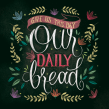
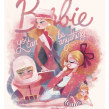

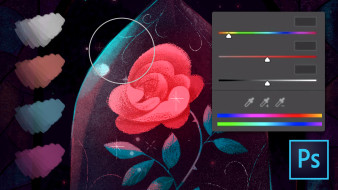

jittojohn505
Good one
karinaglocker
Información muy acotada sobre las herramientas, todo en general.
View translation
Hide translation
daad1995
bom
View translation
Hide translation
tokyosasaki
Excelente curso, es muy didáctico sobretodo para quienes queremos empezar a ilustrar con tableta tambien.
View translation
Hide translation
rioyrio064
Usa buenos ejemplos, muy bien explicado, me ayudo mucho
View translation
Hide translation