Introduction to Adobe Illustrator
By Aarón Martínez , Illustrator and 3D Designer
Learn Adobe Illustrator and create optimum vector graphics without any prior knowledge
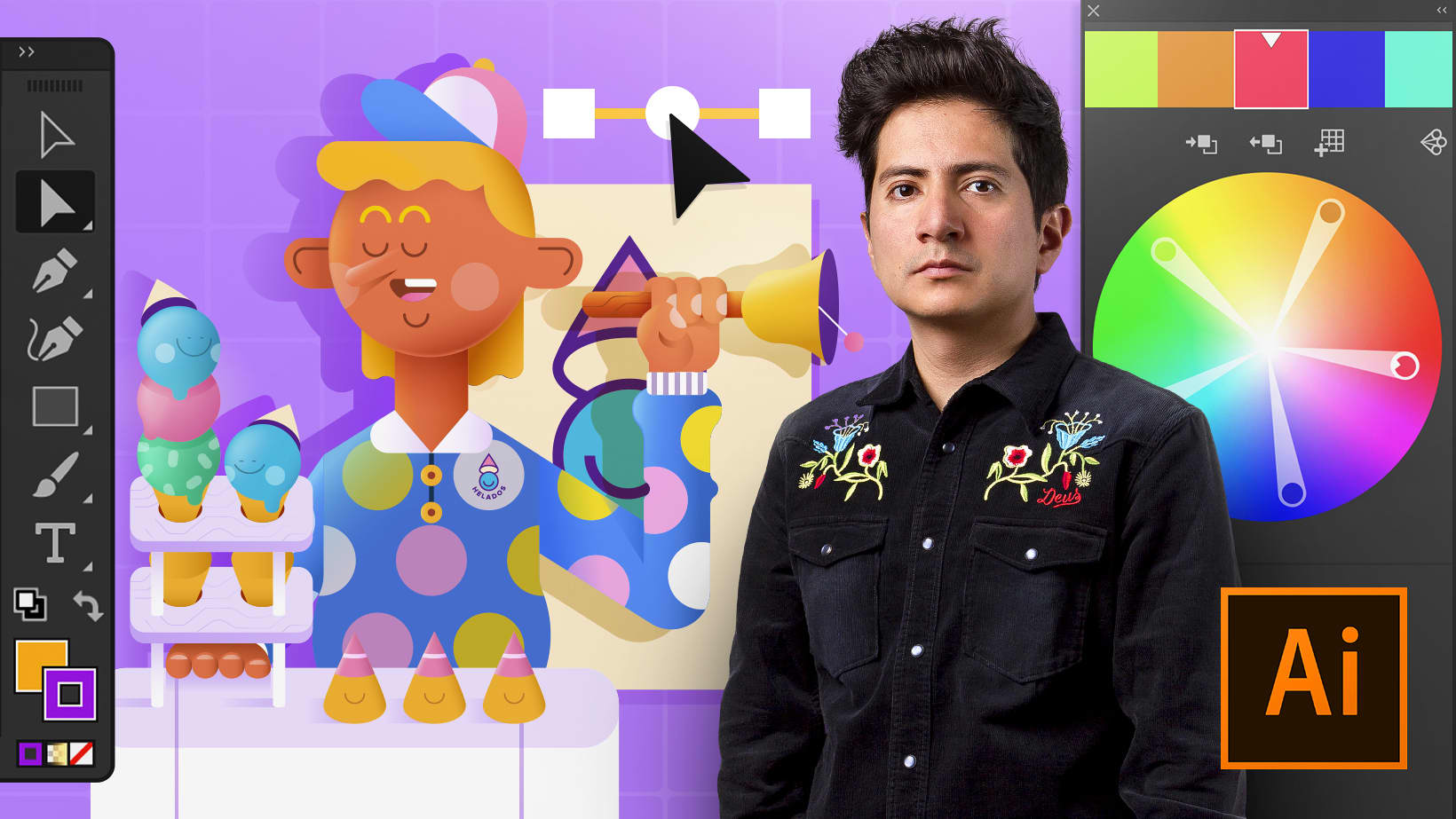
Learn Adobe Illustrator and create optimum vector graphics without any prior knowledge
Domestika Basics · 6 courses included
-
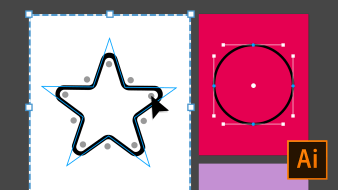
Course 1: Getting Started
By Aarón Martínez
Introduction to Adobe Illustrator, its interface, and basic tools
-
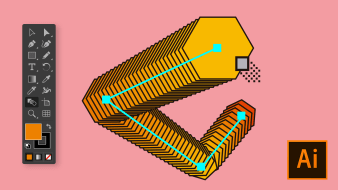
Course 2: Transforming Geometry
By Aarón Martínez
Discover the pathfinder tool to create and transform shapes
-
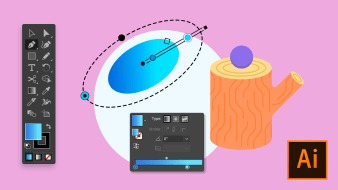
Course 4: Using Colour
By Aarón Martínez
Learn to add color to your projects by selecting Pantone® palettes and color modes
-

Course 5: Use of Text
By Aarón Martínez
Learn how to generate texts as well as choose a typeface and adjust its characteristics to make it curved
-
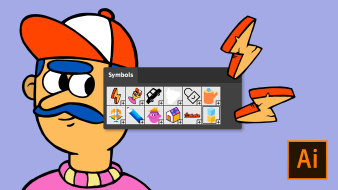
Course 6: Optimizing and Finishing
By Aarón Martínez
Learn how to configure your files for digital media or printing and personalize your professional profile
If you want to bring your vector projects to life with professional expertise, whether in print or digital formats, this six-course Domestika Basics taught by designer and illustrator Aarón Martínez is for you. Discover how the software works, learn how to use the tools from scratch, and apply everything you learn throughout the course with a variety of practical exercises.
Start by getting familiar with the interface, see how to create a document from scratch, and then produce your first vector lines to create basic shapes.
Then enter the world of geometry using the Pathfinder tool to transform figures and create new ones with total freedom.
Master key tools such as Pencil, Brush, and Pen for working with ease in Illustrator. Once you understand how they work, see the different ways to digitize an image with vectors.
Learn all about color use in this software as Aarón explains the difference between the CMYK and RGB color modes and their basic characteristics. Create a Pantone® color palette, discover tools such as the Paint Bucket, and achieve unique results with Pathfinder, linear and radial gradients, Blending modes, and Effects.
See how to work on and modify a text to any shape. Start by creating a linear text and then a text inside a box before working them both in and around figures.
Learn how to edit typography as well as define kerning, tracking, weight, and line spacing. Next, explore how to arrange text in a paragraph, as well as align it, justify it, and more.
Discover how to customize your workspace by configuring a specific profile to your needs and hear some advanced tips from Aarón to improve your workflow to suit a particular project.
Finally, take a look at the most commonly used printing formats and ideal digital formats for social networks, as well as learn how to export a PDF file for printing and compress it to prevent the document from being altered or losing quality.
Technical Requirements
- ⦁ A computer with Windows 7 (or later) or macOS 10.12 (Sierra).
⦁ Adobe Illustrator CC (you can either buy it or download the seven-day trial version on the Adobe website.
⦁ A graphics tablet is also recommended but not essential.
Featured review
Muy completo y muy bien explicado el curso. No es necesario tener conocimientos previos ya que empieza desde lo más básico. En muy poco tiempo, consigues trabajos con muy buen acabado.
- 98% positive reviews (5.4K)
- 205,836 students
- 77 lessons (10h 9m)
- 6 courses
- 31 downloads (31 files)
- Online and at your own pace
- Available on the app
- Audio: Spanish
- Spanish · English · Portuguese · German · French · Italian · Polish · Dutch
- Level: Beginner
- Unlimited access forever
- Updated on 06/18/2020
Reviews

Aarón Martínez is an illustrator and product designer. His creations aim to have both a real and visual function, which he achieves by carefully observing his environment, materials, and textures. His work covers several disciplines, from the creation of 3D characters for advertising or designer objects, to the design of machines that detect cancer.
He works as a freelancer for several brands and agencies such as Autodesk, Nexus studio, Enormous Brands, Cisco, Group W, Volkswagen, Flock, Moi, BBmundo, Usbek & RIka, History Land, and more. He also teaches 3D modeling and vector illustration.
Content
Course 1: Getting Started
-
U1
Presentation
-
Presentation
-
-
U2
Our first document
-
Our first document
-
-
U3
Walk through the interface: menu, tools and palette
-
Walk through the interface: menu, tools and palette
-
-
U4
Adjustments to our document
-
Adjustments to our document
-
-
U5
Artboards
-
Artboards
-
-
U6
Color modes
-
Color modes
-
-
U7
Creating basic figures
-
Creating basic figures
-
-
U8
Round corners
-
Round corners
-
-
U9
Eraser tool, scissors and blade
-
Eraser tool, scissors and blade
-
-
U10
Selection tool
-
Selection tool
-
-
U11
Climb, move and rotate
-
Scale, move and rotate
-
-
U12
Groups
-
Groups
-
-
U13
Layers
-
Layers
-
-
U14
Practice: create, cut and organize
-
Practice: create, cut and organize
-
Course 2: Transforming Geometry
-
U1
Presentation
-
Presentation
-
-
U2
Creating generic icons with basic shapes
-
Creating generic icons with basic shapes
-
-
U3
Magic wand and bow
-
Magic wand and bow
-
-
U4
Pathfinder 1: unify and less front
-
Pathfinder 1: unify and less front
-
-
U5
Pathfinder 2: intersection and exclude
-
Pathfinder 2: intersection and exclude
-
-
U6
Fusion tool
-
Fusion tool
-
-
U7
Distortion
-
Distortion
-
-
U8
Practice: family of icons
-
Practice: family of icons
-
Course 3: Vectors
-
U1
Presentation
-
Presentation
-
-
U2
Pencil tool
-
Pencil tool
-
-
U3
Brush tool
-
Brush tool
-
-
U4
Pen tool
-
Pen tool 1
-
Pen tool 2
-
-
U5
Creating brush tips
-
Creating brush tips
-
-
U6
Anchor point
-
Anchor point
-
-
U7
Smart guides
-
Smart guides
-
-
U8
Illustration graphic styles
-
Illustration graphic styles
-
-
U9
Vectorizing from images
-
Vectorizing from images 1
-
Vectorizing from images 2
-
-
U10
Interactive tracing
-
Interactive tracing
-
-
U11
Practice: interactive tracing
-
Practice: interactive tracing
-
Course 4: Using Colour
-
U1
Presentation
-
Presentation
-
-
U2
Remembering the color modes for our document
-
Remembering the color modes for our document
-
-
U3
Color palettes
-
Color palettes
-
-
U4
Plasta, contour and plasta
-
Plasta, contour and plasta 1
-
Plasta, contour and plasta 2
-
Plasta, contour and plasta 3
-
-
U5
Paint pot
-
Paint bucket
-
-
U6
Pathfinder split
-
Pathfinder split
-
-
U7
Linear gradient
-
Linear gradient
-
-
U8
Radial gradient
-
Radial gradient
-
-
U9
Freeform gradient
-
Freeform gradient
-
-
U10
Fusion modes
-
Fusion modes
-
-
U11
Effects (Vector)
-
Effects (Vector)
-
-
U12
Effects (Rasterization)
-
Effects (Rasterization)
-
-
U13
Practice: badge with effects
-
Practice: badge with effects 1
-
Practice: badge with effects 2
-
Course 5: Use of Text
-
U1
Presentation
-
Presentation
-
-
U2
Text tool
-
Text tool
-
-
U3
Text inside figures
-
Text inside figures
-
-
U4
Character: how to choose a typeface / how to change to another weight / defining line spacing / defining tracking / defining kerning
-
Character: how to choose a typeface / how to change to another weight / defining line spacing / defining tracking / defining kerning
-
-
U5
Paragraph: how to align the text / bleeds / space before or after the paragraph
-
Paragraph: how to align the text / bleeds / space before or after the paragraph
-
-
U6
Opentype
-
Opentype
-
-
U7
Convert to curves
-
Convert to curves
-
-
U8
Modify text structure
-
Modify text structure
-
-
U9
Deform
-
Deform
-
-
U10
Color and volume
-
Color and volume
-
-
U11
Text and pathfinder
-
Text and pathfinder
-
-
U12
Displacement
-
Displacement
-
-
U13
Clipping mask
-
Clipping mask
-
-
U14
Practice: text with volume
-
Practice: text with volume
-
Course 6: Optimizing and Finishing
-
U1
Presentation
-
Presentation
-
-
U2
How to customize the workspace
-
How to customize the workspace
-
-
U3
Actions
-
Actions
-
-
U4
Symbols
-
Symbols
-
-
U5
Global edition
-
Global edition
-
-
U6
SVG
-
SVG
-
-
U7
Work with CPU and GPU
-
Work with CPU and GPU
-
-
U8
Print formats
-
Print formats
-
-
U9
Web formats
-
Web formats
-
-
U10
PDF
-
PDF
-
-
U11
Practice: outputs to different formats
-
Practice: outputs to different formats 1
-
Practice: outputs to different formats 2
-
See the content of the 6 courses
About Domestika Basics
Domestika Basics is a series of courses focused on teaching the most commonly used software by creative professionals worldwide.
The content has been meticulously curated and is intended for both students going into a new creative field and more experienced professionals who want to polish their skills.
Learn with the best Domestika teachers through practical lessons, tons of resources, and a progressive difficulty that'll allow you to see results from day one.
Domestika Basics will allow you to step up your professional game and be prepared to score better projects.
-
Without prior knowledge.
Domestika Basics gives you everything you need to get started in a new creative field and become an expert in it.
-
Focused on the tool.
Discover its main components, techniques, and the tried-and-true methods you need to master it.
-
Learn fast
With a straightforward, step-by-step approach, our outstanding professionals will teach you how to get the most out of the program.
-
Certificates Plus
If you're a Plus member, get a custom certificate signed by your teacher for every course. Share it on your portfolio, social media, or wherever you like.





khernandeztorres23
PlusMe encanta la dinamica en la que explica las cosas y de manera muy sencilla.
View translation
Hide translation
tulliojosefina5
Muy buen curso!
View translation
Hide translation
milagrosaranda
Buen curso!
View translation
Hide translation
nagavzla
Buen curso, practico y objetivo, muy claro y facil de entender
View translation
Hide translation
moralesvaldezomarjorge
Muy bueno.
View translation
Hide translation