Adobe Lightroom Classic: A Beginner's Guide
By Mikael Eliasson , Photographer
Learn how to develop and structure your photography workflow to edit images like a pro

Learn how to develop and structure your photography workflow to edit images like a pro
Domestika Basics · 5 courses included
-
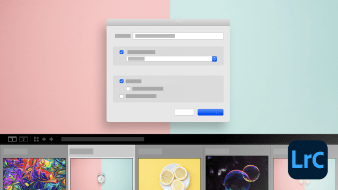
Course 1: Introduction to Lightroom Classic
By Mikael Eliasson
Explore the interface, import images, and organize collections
-
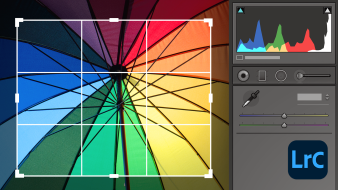
Course 3: Develop Module
By Mikael Eliasson
See how to develop RAW files, correct color, and apply effects
-

Course 4: Retouching & Batch Processing
By Mikael Eliasson
Learn about virtual copies, filters, brushes, and presets
-
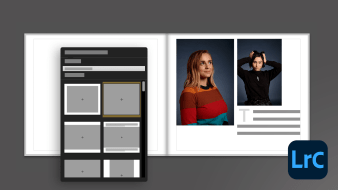
Course 5: Presenting Your Work
By Mikael Eliasson
Learn how to print, make a book, and develop a micro website
Whether you’re an amateur photographer or a seasoned professional, Adobe Lightroom can help you develop a professional workflow to create and organize high volume collections in record time. Designers, social media managers, and other marketing professionals also rely on the power of Lightroom to edit, enhance, and export images for a wide range of content and projects.
In this 5-course Domestika Basics, Mikael Eliasson teaches you how to manage a complete photography workflow in Lightroom Classic. He covers how to organize, rate, and manage keyword images as well as how to process RAW files (and JPEGs) for maximum quality. Discover how to use the software to produce books, slideshows, mini websites, and high quality prints. Learn how to import images into Photoshop and correctly save them so that each layer is maintained.
By the end of this Basics, you’ll understand how to develop a structured and organized workflow, from shooting to final export. See how to work with numerous images quickly and effectively, and make your images look their absolute best.
In course one, start by importing your images into Lightroom without creating any duplicates. Learn how to organize your images and how to create your first collection. See how to add images to a map using geopositioning and how to synchronize your Lightroom CC account. Finish by seeing how to shoot with Lightroom linked directly to your camera.
Course two dives into the Library module. Learn how to rate, flag, and label images, and explore your options for efficiently selecting images. Discover alternative organization options using keywords, metadata, library filters, and by syncing images. Finally, see how to export images and explore the different publishing services available.
Course three is all about image processing. After an overview of the Develop module, it’s time to explore the Basic panel where the most significant image editing happens, especially when working with RAW files. See how to use powerful tools like the tone curve, and discover how to use colors and create striking black and white images. Explore lens correction, transformations, sharpening, and noise reduction before seeing how to apply creative effects like grain or a vignette.
In course four, dive into detailed and local adjustments. Start with the basics of cropping an image and discover a useful feature for creating virtual copies of images. Take a look at Mikael’s process for cloning and learn how to remove the red eye caused by on-camera flash. Explore three key tools used to direct the focal point of an image: radial filter, graduated filter, and the adjustment brush. Finally, learn how to work with batches of images by using presets and creating your own.
In the final course, cover the different output modules in Lightroom. Get an overview of the various modules and take a detailed look at the Book module, which allows you to create a book with your own page templates. Then, see how to create slideshows and PDF presentations, and learn how to soft proof and apply custom color profiles to images for commercial printing. Lastly, look at how to create a mini website—a great resource for presenting work or pitching to a client.
Technical requirements
⦁ A computer with Windows 10 or macOS 10.12 Sierra (or higher).
⦁ Adobe Lightroom Classic (you can download the 7-day trial from the Adobe website)
⦁ Adobe Photoshop and a graphics tablet (optional) for more advanced retouching
- 100% positive reviews (86)
- 5,378 students
- 52 lessons (10h 13m)
- 5 courses
- 63 downloads (24 files)
- Online and at your own pace
- Available on the app
- Audio: English
- English · Spanish · Portuguese · German · French · Italian · Polish · Dutch
- Level: Beginner
- Unlimited access forever
Reviews

Mikael Eliasson is a London-based photographer whose work focuses primarily on portraiture. His photos have been exhibited throughout Europe, and have been showcased in Portfolio Catalogue magazine (issue number 43), as well as in private shows in London, Turin, and more.
Besides his commissioned and personal work, Mikael also works as a photography & Photoshop tutor and runs Photography Course London.
Content
Course 1: Introduction to Lightroom Classic
-
U1
Welcome to This Domestika Basics Course
-
Welcome to This Domestika Basic Course
-
-
U2
Interface of Lightroom Classic
-
Interface of Lightroom Classic
-
-
U3
Import Images from a Hard Drive
-
Import Images from a Hard Drive
-
-
U4
Download Images from Camera
-
Download Images from Camera
-
-
U5
Organising Images
-
Organising Images
-
-
U6
Working with Collections
-
Working with Collections
-
-
U7
Edit Capture Time and Add to Map
-
Edit Capture Time and Add to Map
-
-
U8
Sync with Lightroom CC
-
Sync with Lightroom CC
-
-
U9
Auto Import Images
-
Auto Import Images
-
-
U10
Tethered Capture
-
Tethered Capture
-
-
U11
Recap and Practice
-
Recap and Practice
-
Course 2: Library Module
-
U1
Preferences
-
Preferences
-
-
U2
Navigate Your Images
-
Navigate Your Images
-
-
U3
Rate, Flag, Label
-
Rate, Flag, Label
-
-
U4
Keywords and Metadata
-
Keywords and Metadata
-
-
U5
Library Filter and Finding Missing Images and Folders
-
Library Filter and Finding Missing Images and Folders
-
-
U6
Quick Develop
-
Quick Develop
-
-
U7
Sync Images
-
Sync Images
-
-
U8
Export
-
Export
-
-
U9
Publish Services
-
Publish Services
-
-
U10
Recap and Practice
-
Recap and Practice
-
Course 3: Develop Module
-
U1
Introduction to the Develop Module
-
Introduction to the Develop Module
-
-
U2
Basic Adjustments Panel
-
Basic Adjustments Panel
-
-
U3
Tone Curve
-
Tone Curve
-
-
U4
HSL / Color and Color Grade
-
HSL / Color and Color Grade
-
-
U5
Black and White
-
Black and White
-
-
U6
Sharpening and Noise Reduction
-
Sharpening and Noise Reduction
-
-
U7
Lens Corrections and Transform
-
Lens Corrections and Transform
-
-
U8
Effects and Calibration
-
Effects and Calibration
-
-
U9
Copy, Paste, Previous, Reset and Presets
-
Copy, Paste, Previous, Reset and Presets
-
-
U10
Smart Previews
-
Smart Previews
-
-
U11
Start Practicing
-
Start Practicing
-
Course 4: Retouching & Batch Processing
-
U1
Virtual Copies and Crop
-
Virtual Copies and Crop
-
-
U2
Cloning and Spot Removal
-
Cloning and Spot Removal
-
-
U3
Red Eye Removal
-
Red Eye Removal
-
-
U4
Graduated Filter
-
Graduated Filter
-
-
U5
Radial Filter
-
Radial Filter
-
-
U6
Adjustment Brush, HDR and Panorama
-
Adjustment Brush
-
-
U7
Creating Custom Profiles and Camera Calibrations
-
Creating Custom Profiles and Camera Calibrations
-
-
U8
Photoshop Integration
-
Photoshop Integration
-
-
U9
Start Practicing
-
Start Practicing
-
Course 5: Presenting Your Work
-
U1
Overview of the Output Modules and Adding Your Own Branding
-
Overview of the Output Modules and Adding Your Own Branding
-
-
U2
Book Module
-
Book Module
-
-
U3
Create a Book and Custom Template
-
Create a Book and Custom Template
-
-
U4
Slideshow Module
-
Slideshow Module
-
-
U5
Print Module
-
Print Module
-
-
U6
Installing Custom Profiles and Soft Proofing Prints
-
Installing Custom Profiles and Soft Proofing Prints
-
-
U7
Web Module
-
Web Module
-
-
U8
Watermarking
-
Watermarking
-
-
U9
Export and Import Catalogues and Back ups
-
Export and Import Catalogues and Back ups
-
-
U10
Start Practicing
-
Start Practicing 1
-
Start Practicing 2
-
See the content of the 5 courses
About Domestika Basics
Domestika Basics is a series of courses focused on teaching the most commonly used software by creative professionals worldwide.
The content has been meticulously curated and is intended for both students going into a new creative field and more experienced professionals who want to polish their skills.
Learn with the best Domestika teachers through practical lessons, tons of resources, and a progressive difficulty that'll allow you to see results from day one.
Domestika Basics will allow you to step up your professional game and be prepared to score better projects.
-
Without prior knowledge.
Domestika Basics gives you everything you need to get started in a new creative field and become an expert in it.
-
Focused on the tool.
Discover its main components, techniques, and the tried-and-true methods you need to master it.
-
Learn fast
With a straightforward, step-by-step approach, our outstanding professionals will teach you how to get the most out of the program.
-
Certificates Plus
If you're a Plus member, get a custom certificate signed by your teacher for every course. Share it on your portfolio, social media, or wherever you like.



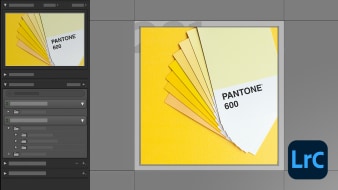

federica.greppi.fg
Il corso è molto strutturato e ben spiegato, unica difficoltà è seguire i sottotitoli e le immagini. Comunque molto consigliato!
View translation
Hide translation
gorwelowen
Excellent and through introduction to Lightroom. It's a lot more than an introduction though, and I will be revisiting regularly.
ceciliaclaro1
Muy bueno el curso. Muy claro y preciso.
View translation
Hide translation
danielcanrod
Un curso muy completo y útil para las personas que como yo no tienen mucho conocimiento de como funciona el programa.
View translation
Hide translation
jef111
I have only just dipped into the course due to other commitments but really enjoying it , and cannot wait to spend more time. The instruction is clear and precise, easy to follow.