Introduction to Infographics with Adobe Illustrator
By Paadín , Graphic Designer
Create infographic maps that tell real illustrated stories and learn to use the software from scratch

Create infographic maps that tell real illustrated stories and learn to use the software from scratch
Domestika Basics · 7 courses included
-
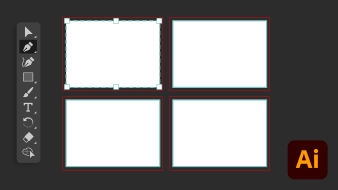
Course 1: Getting Started
By Paadín
Create your first “blank sheet” and discover different action panels
-

Course 2: Sketching and Structure
By Paadín
Create basic geometric shapes and sketch your infographic map
-
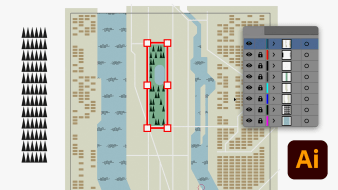
Course 4: Drawing on the Spot
By Paadín
Learn about brushes in Illustrator and add details to your map
-
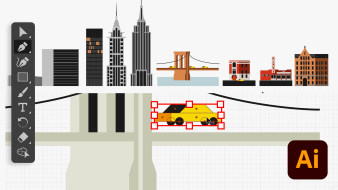
Course 5: Constructions and Icons
By Paadín
Create illustrations and icons that make your work distinct
-
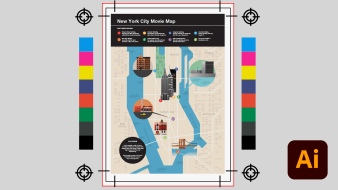
Course 7: Create Your Final Artwork
By Paadín
Discover the best method and formats for exporting your work
Everything that happens in the world happens in a specific place. And to understand it, we need maps. One of the most complete infographics is the thematic map—a map that, in addition to indicating the where, also tells us the what and the how. In short, real illustrated stories.
In this 7-course Domestika Basics, learn how to use Adobe Illustrator to create spectacular infographic maps packed with information. Alongside Paadín, graphic designer, infographics creator, and teacher, see how to turn your map into a poster that becomes the focal point of any space.
Get started by opening Illustrator and familiarizing yourself with the software’s interface. Create work tables and inspect the tools available at your fingertips, including different action panels, and explore the options and preferences to generate your first “blank sheet.”
Next, create geometric shapes and learn how to move, transform, and modify their settings. Learn to play with the possibilities each offer, see how to combine them to generate more complex shapes, and prepare a sketch of your project.
In the third course, draw the grid for your map and import your reference images. Learn how to work in layers and use them to trace the terrain limits with drawing pens. See how to choose your color palette and create the background for your infographic.
Then it’s time to start drawing with a brush and pencils to give your map a look that really differentiates it. Use patterns to define terrain features, the Blend tool to create complex strokes, and different brushes to add details.
Using everything you have learned, create an illustrated layer in your infographic. Combine basic shapes and outlined drawings to build complex designs using the Pathfinder tool. In addition, learn a pro tip that helps save time with symbols.
Getting the most out of Adobe Illustrator's text editing tools is the focus of the next course. Write titles and words while discovering how to choose the most appropriate typeface. Explore the wide variety of options and learn how to use text as a graphic.
Finally, decide the export format of your map according to its end-use. In this last course, learn how to prepare a document for printing, how to prepare images for sharing on social media, and how to convert them to PDFs.
At the end of this Domestika Basics, you will know how to use Adobe Illustrator to create a variety of infographics and illustrations. Discover the vector drawing tools in depth and apply the techniques and concepts you have learned to start designing professional work.
[h] Technical Requirements [/ h]
⦁ A computer with Windows 7 (or higher) or macOS 10.12 (Sierra)
⦁ Adobe Illustrator CC (you can purchase it or download the 7-day free trial version on the Adobe website).
⦁ Previous knowledge about the software.
- 99% positive reviews (141)
- 5,394 students
- 47 lessons (8h 15m)
- 7 courses
- 30 downloads (18 files)
- Online and at your own pace
- Available on the app
- Audio: Spanish
- Spanish · English · Portuguese · German · French · Italian · Polish · Dutch
- Level: Beginner
- Unlimited access forever
Reviews
After graduating in Fine Arts from the University of Cuenca (UCLM), Paadín went to Barcelona where he began working and practicing with design. In 2003, he joined Lamosca as a graphic designer and later as a studio partner. Among other infographic works, he publishes the column “Data” in the weekly Cultura/s (La Vanguardia) and his work has been recognized for the Malofiej Awards and the 2012 Graffiti Award.
Since 2014, he has combined his work as a designer with teaching. Currently, he co-directs the MADD (Master in Data and Design) at the Elisava school and directs the Master in Information Design and Data Visualization at Shifta.
Content
Course 1: Getting Started
-
U1
Welcome
-
Welcome
-
-
U2
First Opening and Creation of a New File
-
First Opening and Creation of a New File
-
-
U3
Artboards
-
Artboards
-
-
U4
Tools
-
Tools
-
-
U5
Panels and Menus
-
Panels and Menus
-
-
U6
Practice
-
Practice
-
Course 2: Sketching and Structure
-
U1
Creating Basic Shapes
-
Creating Basic Shapes
-
-
U2
Select, Scale, Move and Rotate
-
Select, Scale, Move and Rotate
-
-
U3
Fills and Strokes
-
Fills and Strokes
-
-
U4
Sort and Group
-
Sort and Group
-
-
U5
Align and Distribute
-
Align and Distribute
-
-
U6
Copy and Paste
-
Copy and Paste
-
-
U7
Practice
-
Practice
-
Course 3: The Map Grid
-
U1
Rulers, Guides and Grid
-
Rulers, Guides and Grid
-
-
U2
Import images and skins
-
Import Images and Skins
-
-
U3
Work with Layers
-
Work with Layers
-
-
U4
Trace, Feathers and Paths
-
Trace, Feathers and Paths 1
-
Trace, Feathers and Paths 2
-
-
U5
Color
-
Color
-
-
U6
Color Palettes
-
Color Palettes
-
-
U7
Transparency and Blending Modes
-
Transparency and Blending Modes
-
-
U8
Practice
-
Practice
-
Course 4: Drawing on the Spot
-
U1
Brushes and Pencils
-
Brushes and Pencils
-
-
U2
Eraser and Scissors
-
Eraser and Scissors
-
-
U3
Blending Tool
-
Blending Tool
-
-
U4
Create brushes: Arrows
-
Create Brushes: Arrows
-
-
U5
Motif Frames
-
Motif Frames
-
-
U6
Practice
-
Practice (Part 1)
-
Practice (Part 2)
-
Course 5: Constructions and Icons
-
U1
Grids
-
Grids
-
-
U2
Pathfinder
-
Pathfinder
-
-
U3
Deform
-
Deform
-
-
U4
Symbols
-
Symbols
-
-
U5
Practice
-
Practice (Part 1)
-
Practice (Part 2)
-
Practice (Part 3)
-
Course 6: Text and Data
-
U1
Text Tool
-
Text Tool
-
-
U2
Choosing the Font
-
Choosing the Font
-
-
U3
Typography
-
Character
-
-
U4
Paragraph
-
Paragraph
-
-
U5
Text and Shapes
-
Text and Shapes
-
-
U6
Practice
-
Practice (Part 1)
-
Practice (Part 2)
-
Practice (Part 3)
-
Course 7: Create Your Final Artwork
-
U1
Pack and Export
-
Pack and Export
-
-
U2
PDF
-
PDF
-
-
U3
Practice
-
Practice
-
See the content of the 7 courses
About Domestika Basics
Domestika Basics is a series of courses focused on teaching the most commonly used software by creative professionals worldwide.
The content has been meticulously curated and is intended for both students going into a new creative field and more experienced professionals who want to polish their skills.
Learn with the best Domestika teachers through practical lessons, tons of resources, and a progressive difficulty that'll allow you to see results from day one.
Domestika Basics will allow you to step up your professional game and be prepared to score better projects.
-
Without prior knowledge.
Domestika Basics gives you everything you need to get started in a new creative field and become an expert in it.
-
Focused on the tool.
Discover its main components, techniques, and the tried-and-true methods you need to master it.
-
Learn fast
With a straightforward, step-by-step approach, our outstanding professionals will teach you how to get the most out of the program.
-
Certificates Plus
If you're a Plus member, get a custom certificate signed by your teacher for every course. Share it on your portfolio, social media, or wherever you like.

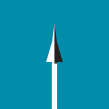
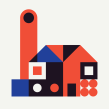
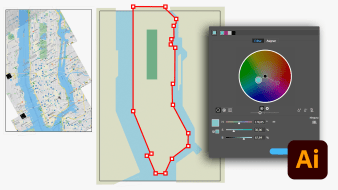






cv4malone
Plusniec
View translation
Hide translation
juanecj
Me ha gustado mucho el curso. Muy completo para iniciarse en Illustrator.
View translation
Hide translation
lagraphista
Hello,
Just a quick info: there is a mistake in the english traduction; course 2/unit 2/ min 4.25:
You used "climbing" as a translation for 'scaling', i guess the ai translating heard 'escalar'
bisous
Olivia
javieryadrian1011
Buen cuso, muy detallado y completo. Lo recomiendo ampliamente.
View translation
Hide translation
zhade
great course!