Adobe Photoshop for Professional Photo Editing
By Nina Bruno , Photographer and Graphic Designer
Master the industry's top photo editing software from scratch and achieve professional results

Master the industry's top photo editing software from scratch and achieve professional results
Domestika Basics · 7 courses included
-
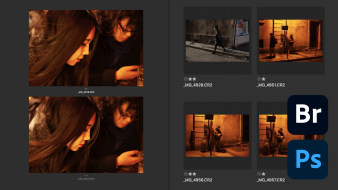
Course 1: Adobe Bridge
By Nina Bruno
Master the industry's top photo editing software from scratch and achieve professional results
-

Course 3: Getting to know Adobe Photoshop
By Nina Bruno
Get to know the program, its interface, and its main tools
Learn to master the world’s most widely used photo editing software to achieve incredible images with professional results. In this Domestika Basics including 7 Adobe Photoshop courses, photographer and teacher Nina Bruno invites you to immerse yourself in the techniques of this discipline, revealing the secrets of the software and the keys to becoming an expert photo editor.
Nina steps into the world of retouching by exploring filters and layers in Photoshop, introducing you to some of its most fundamental concepts and tools. Throughout the courses, learn how to process files, apply filters, edit your images, and add life to your photography.
To begin, meet Nina Bruno and explore her career working as a photo editor for different brands and photographers. Next, step into Adobe Bridge. Discover how to use the software as a complement to Photoshop and learn the importance of organizing and classifying your photos.
In the second course, explore the difference between existing file extensions (like .jpg and .tiff) and see how to open them with Camera Raw. Nina shows you how this tool can optimize your time by performing batch edits and creating presets.
The third course focuses on exploring Photoshop. Learn its interface, how to create grids and guidelines, reframe photos, correct horizons, and fix any unwanted edits. Nina talks a bit about image size and teaches you how to save your file in different formats.
Continue to explore the world of layers. Learn about lens distortion and how to correct camera perspective. See how to create mosaics, display images in perspective environments, use automatic and manual selection, and save a .psd file.
Then, begin experimenting with filters and effects. Nina goes through your different options and how to use them in Photoshop: automated and manual liquify, lens blur, gaussian and surface blur, and inverted mask mosaic.
In the sixth course, learn how to retouch and focus on the skin. Nina introduces you to the different tools like stamps and brushes, showing you the process for performing a skin treatment using frequency separation.
In the seventh and final course, discover adjustment layers. Nina starts with the level layers and then explains how to correct balance for colors and black and white. Learn how to use selective settings and work with a black mask.
In this Domestika Basics, you will complete a full edit of a digital image, from raw file to final adjustments.
Technical requirements
⦁ Windows 7 operating system (or higher) or MacOS El Capitan (or higher).
⦁ A computer with Adobe Bridge and Photoshop CC (or higher) software installed (you can get the 7-day trial version on the Adobe website)
⦁ Basic computer skills
- 98% positive reviews (121)
- 3,473 students
- 52 lessons (6h 10m)
- 7 courses
- 37 downloads (26 files)
- Online and at your own pace
- Available on the app
- Audio: Portuguese
- Portuguese · Spanish · French · Italian · English · German · Polish · Dutch
- Level: Beginner
- Unlimited access forever
Reviews

By Nina Bruno
Nina Bruno has a Graphic Design degree from the University of FUMEC (MG) and trained as a photographer at the Panamerican School of Art and Design (SP). She mostly processes images for amateur and professional photographers. Since 2011, she has been a professor of different photography post-production software, working with institutions like Sesc SP.
Currently, Nina is an instructor at the Escola Panamericana, where she teaches courses on photography and Photoshop.
Content
Course 1: Adobe Bridge
-
U1
Introduction to Basics
-
Introduction to Basics
-
-
U2
Bridge Interface
-
Bridge Interface
-
-
U3
Opening and viewing files
-
Opening and viewing files
-
-
U4
File classification by stars and labels
-
File classification by stars and labels
-
-
U5
Filter view
-
Filter view
-
-
U6
Metadata panel
-
Metadata panel
-
-
U7
Practice: Editing a batch of images
-
Practice: Editing a batch of images
-
Course 2: Camera Raw
-
U1
Different extensions and how to open them in Camera Raw
-
Different extensions and how to open them in Camera Raw
-
-
U2
Brightness and contrast adjustment (selective and general)
-
Brightness and contrast adjustment (selective and general)
-
-
U3
Color adjustment (white balance and saturation)
-
Color adjustment (white balance and saturation)
-
-
U4
Sharpness adjustment
-
Sharpness adjustment
-
-
U5
More intense black and white and more vibrant colors with the HSL panel
-
More intense black and white and more vibrant colors with the HSL panel
-
-
U6
Learning to make and use your own presets
-
Learning to make and use your own presets
-
-
U7
Snapshot panel: an ally when in doubt
-
Snapshot panel: an ally when in doubt
-
-
U8
Performing batch processing and saving treated files in Camera Raw
-
Performing batch processing and saving treated files in Camera Raw
-
-
U9
Practice: Handling edited photos
-
Practice: Handling edited photos
-
Course 3: Getting to know Adobe Photoshop
-
U1
Getting to know Photoshop
-
Getting to know Photoshop
-
-
U2
Guiding lines
-
Guiding lines
-
-
U3
Crop photo and adjust horizon
-
Crop photo and adjust horizon
-
-
U4
History panel and undoing actions
-
History panel and undoing actions
-
-
U5
Image size
-
Image size
-
-
U6
Save as JPEG or TIFF
-
Save as JPEG or TIFF
-
-
U7
Practice: Correct crop and horizon, save a copy
-
Practice: Correct crop and horizon, save a copy
-
Course 4: Layers and Selection
-
U1
Starting to work in layers
-
Starting to work in layers
-
-
U2
Mosaic (two or more photos in the same file)
-
Mosaic (two or more photos in the same file)
-
-
U3
Photo application in perspective environment
-
Photo application in perspective environment
-
-
U4
Automatic selection for collages
-
Automatic selection for collages
-
-
U5
Manual selection and creative collage
-
Manual selection and creative collage
-
-
U6
Save as PSD
-
Save as PSD
-
-
U7
Practice: Create a collage
-
Practice: Create a collage
-
Course 5: Filters
-
U1
What filters are and where they are in the program
-
What filters are and where they are in the program
-
-
U2
Automated Liquify filter for face
-
Automated Liquify filter for face
-
-
U3
Manual Liquify Filter
-
Manual Liquify Filter
-
-
U4
Lens Blur filter
-
Lens Blur filter
-
-
U5
Blur Gaussian filter with mask
-
Blur Gaussian filter with mask
-
-
U6
Surface Blur filter with mask
-
Surface Blur filter with mask
-
-
U7
Mosaic filter with inverted mask
-
Mosaic filter with inverted mask
-
-
U8
Practice: Image fusion
-
Practice: Image fusion
-
Course 6: Retouching and skin treatment
-
U1
Stamp Tool
-
Stamp Tool
-
-
U2
Stamp tool for skin care
-
Stamp tool for skin care
-
-
U3
Spot Healing Brush tool
-
Spot Healing Brush tool
-
-
U4
Complete fast skin treatment
-
Complete fast skin treatment
-
-
U5
Frequency separation skin treatment
-
Frequency separation skin treatment
-
-
U6
Practice: Complete skin treatment
-
Practice: Complete skin treatment
-
Course 7: Adjustment Layer
-
U1
What are adjustment layers? Levels adjustment layer
-
What are adjustment layers? Levels adjustment layer
-
-
U2
Color Balance adjustment layer
-
Color Balance adjustment layer
-
-
U3
Black-and-white adjustment layer, Vibrability
-
Black-and-white adjustment layer, Vibrability
-
-
U4
Selective adjustments
-
Selective adjustments
-
-
U5
Working with black mask
-
Working with black mask
-
-
U6
Cooking treatment
-
Cooking treatment
-
-
U7
Creating portrait makeup
-
Creating portrait makeup
-
-
U8
Practice: Complete treatment, from Raw to final adjustments
-
Practice: Complete treatment, from Raw to final adjustments
-
See the content of the 7 courses
About Domestika Basics
Domestika Basics is a series of courses focused on teaching the most commonly used software by creative professionals worldwide.
The content has been meticulously curated and is intended for both students going into a new creative field and more experienced professionals who want to polish their skills.
Learn with the best Domestika teachers through practical lessons, tons of resources, and a progressive difficulty that'll allow you to see results from day one.
Domestika Basics will allow you to step up your professional game and be prepared to score better projects.
-
Without prior knowledge.
Domestika Basics gives you everything you need to get started in a new creative field and become an expert in it.
-
Focused on the tool.
Discover its main components, techniques, and the tried-and-true methods you need to master it.
-
Learn fast
With a straightforward, step-by-step approach, our outstanding professionals will teach you how to get the most out of the program.
-
Certificates Plus
If you're a Plus member, get a custom certificate signed by your teacher for every course. Share it on your portfolio, social media, or wherever you like.


![Tratamento produto [taça de vidro]. Commercial Photograph, Product Photograph, Photograph, and Post-production project by Nina Bruno - 09.29.2020](https://cdn.domestika.org/c_fill,dpr_1.0,f_auto,h_109,pg_1,t_base_params,w_109/v1601352168/project-covers/000/891/455/891455-original.jpg?1601352168)


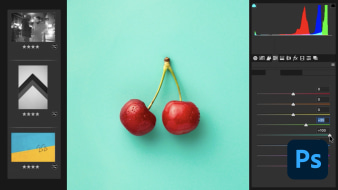





![Tratamento foto de produto [embalagem]. Commercial Photograph, Product Photograph, Photograph, and Post-production project by Nina Bruno - 09.24.2020](https://cdn.domestika.org/c_fill,dpr_1.0,f_auto,h_109,pg_1,t_base_params,w_109/v1600914996/project-covers/000/886/069/886069-original.jpg?1600914996)
![Tratamento publicitário [relógio]. Commercial Photograph, Photograph, and Post-production project by Nina Bruno - 09.24.2020](https://cdn.domestika.org/c_fill,dpr_1.0,f_auto,h_109,pg_1,t_base_params,w_109/v1600918675/project-covers/000/886/106/886106-original.jpg?1600918675)
![Tratamento produto [cerveja]. Commercial Photograph, Studio Photograph, Digital Photograph, Product Photograph, Photograph, and Post-production project by Nina Bruno - 09.26.2020](https://cdn.domestika.org/c_fill,dpr_1.0,f_auto,h_109,pg_1,t_base_params,w_109/v1601071680/project-covers/000/888/075/888075-original.jpg?1601071680)
jp.fn02
Didática satisfatória. Dicas valiosas.
View translation
Hide translation
jhonatan_souza
Forma de ensino didática e interativa, cada ferramenta foi ensinada de maneira gradual e quantitativa. Ótima oportunidade de aprendizagem
View translation
Hide translation
andre96silva96
excelente.
View translation
Hide translation
msrcintra
Muito bom o curso, bem didático, sem muita enrolação, prático e objetivo!
View translation
Hide translation
ddaranha
Ótimo curso, conteúdo passado de forma bem didática e pratica.
View translation
Hide translation