Adobe Illustrator: Vector Illustration from Scratch
By Marmota vs Milky , Creative Studio
Master the software to give professional quality to your illustration and graphic work
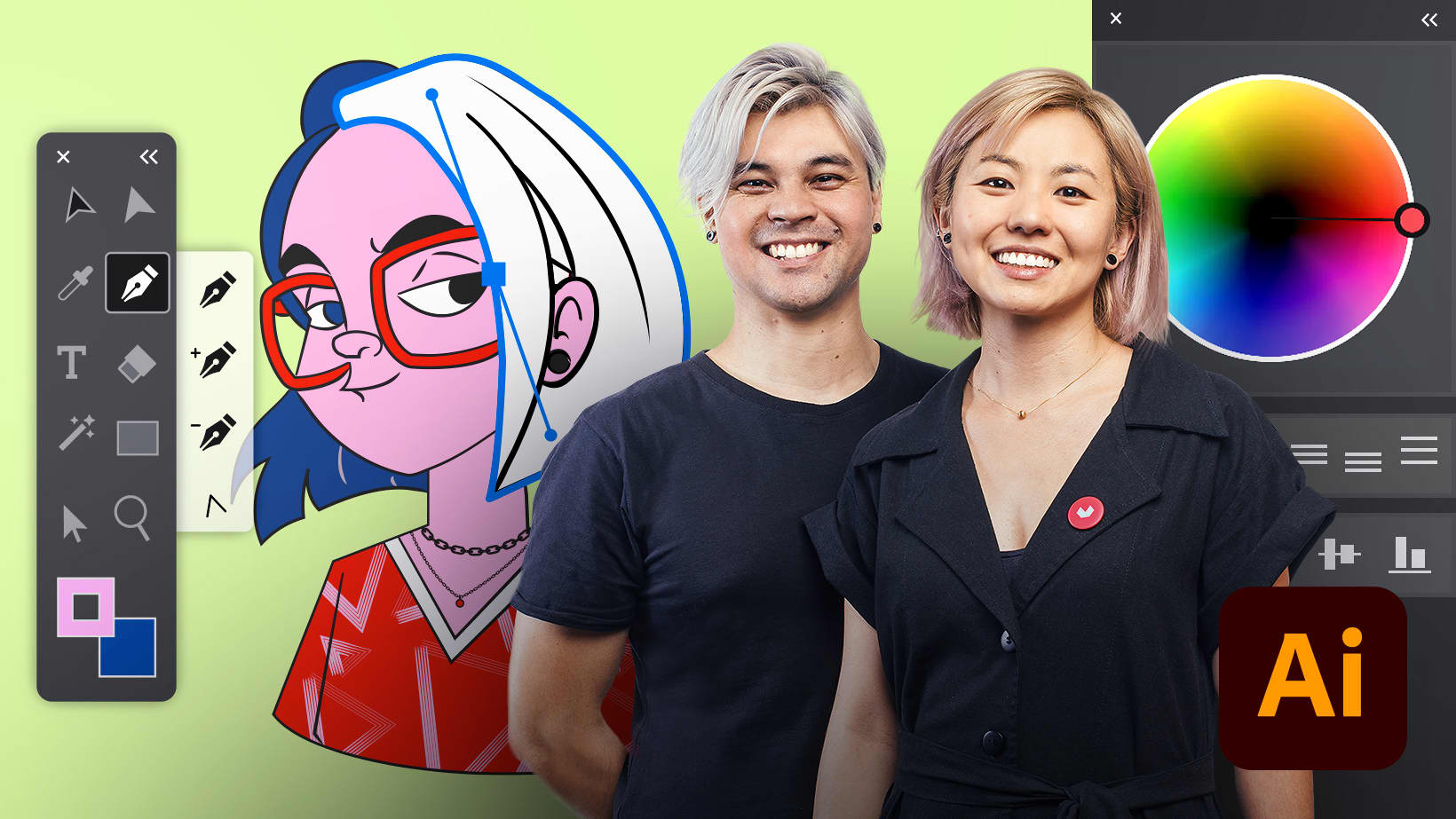
Master the software to give professional quality to your illustration and graphic work
Domestika Basics · 6 courses included
-
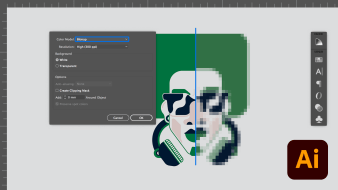
Course 1: Introduction to Illustrator
By Marmota vs Milky
Master the software to give professional quality to your illustration and graphic work
-
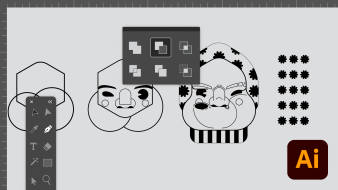
Course 2: Basic Shapes
By Marmota vs Milky
Create geometric shapes, apply color, and transform objects
-
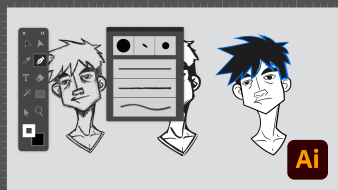
Course 3: Vector Creation
By Marmota vs Milky
Vectorize an image to create complex logos and illustrations
-
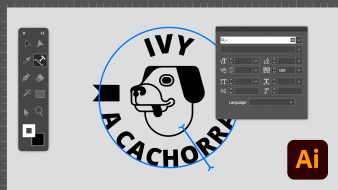
Course 5: Using The Text Tool and Creating Files
By Marmota vs Milky
Learn the difference between format types and apply text to your design
-
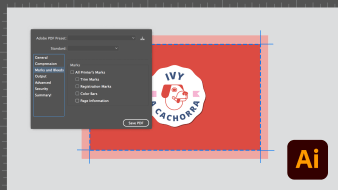
Course 6: Optimization and Exporting Files
By Marmota vs Milky
Streamline your creative process and export high quality files
When creating vector illustrations, Adobe Illustrator is the unanimous choice for professional designers and digital artists like Fabi and Carlos, founders of creative studio Marmota vs Milky.
Based on their experience working with major clients like Adidas, Ben & Jerry’s, and Havaianas, this creative duo shows you how to use Illustrator from scratch and shares their secrets for creating original illustrations. With the six courses in this Domestika Basics, learn how to use basic and advanced tools in Illustrator and discover professional techniques to help build your portfolio.
First, get to know your teachers, Fabi and Carlos, who share their story and influences. Then, go through Illustrator’s interface and components to get familiar with the concepts, terminology, and structure.
In the second course, Fabi and Carlos teach you how to create illustrations with basic geometrical shape tools and use techniques like selection, fill, and transform.
Next, see how to vectorize an image to create logos and illustrations from hand-drawn images. Learn how to convert images, vectorize sketches, and use the Offset Path and Envelope Distortion functions.
In the fourth course, Fabi and Carlos show you different ways to add color and create a custom color palette. Learn how to modify the colors of an object, change the gradient and opacity, and insert effects.
Study the differences between digital and print versions of a file. Learn how to apply text to your illustrations using different tools to customize it and add effects.
In the final course of this Domestika Basics, Fabi and Carlos show you how to streamline your editing process and correctly export your designs. Now you’re ready to start creating your own vector illustration projects like a pro.
Technical requirements
⦁ Basic computer skills
⦁ A computer with Adobe Illustrator installed (you can download the free 7-day trial version on the Adobe website);
⦁ Pen and paper to draw and a scanner or camera phone
⦁ A graphics tablet is recommended but not essential
- 98% positive reviews (330)
- 13,943 students
- 58 lessons (8h 3m)
- 6 courses
- 94 downloads (78 files)
- Online and at your own pace
- Available on the app
- Audio: Portuguese
- Portuguese · Spanish · English · German · Italian · French · Polish · Dutch
- Level: Beginner
- Unlimited access forever
Reviews

Carlos and Fabi are visual artists from Sao Paulo, Brazil, with studies in industrial design and degrees in visual programming from UNESP (Sao Paulo). Since 2012, they’ve been working as independent artists under the pseudonym Marmota vs Milky.
The duo uses creative problem solving to generate ideas and finds inspiration in just about any artistic medium. Due to their Japanese heritage, they also mix their culture with Western influences to explore different perspectives.
Fabi and Carlos have created illustrations for advertising campaigns, animated characters, customized products, and more. Their clients include Adidas, Ben & Jerry's, Burger King, Faber Castell, Havaianas, Hyundai, Nike, Pixel Show, and RayBan.
Content
Course 1: Introduction to Illustrator
-
U1
Presentation
-
Presentation
-
-
U2
What is vector and Illustrator as a tool
-
What is vector and Illustrator as a tool
-
-
U3
Creating and configuring documents
-
Creating and configuring documents
-
-
U4
Interface, Preferences and Performance Tour
-
Interface, Preferences and Performance Tour
-
-
U5
Toolbar
-
Toolbar
-
-
U6
Windows and panels
-
Windows and panels
-
-
U7
Artboards and layers
-
Artboards and layers
-
-
U8
Practice
-
Practice
-
Course 2: Basic Shapes
-
U1
Geometric Shape Tools
-
Geometric Shape Tools
-
-
U2
Selection tools and rounded corners
-
Selection tools and rounded corners
-
-
U3
Fill, Stroke and Point
-
Fill, Stroke and Point
-
-
U4
Transform objects
-
Transform objects
-
-
U5
Free Transformation and Distortion
-
Free Transformation and Distortion
-
-
U6
Grouping
-
Grouping
-
-
U7
Alignment and organization
-
Alignment and organization
-
-
U8
Pathfinder, Shape builder and Compound path
-
Pathfinder, Shape builder and Compound path
-
-
U9
Drawing modes and clipping mask
-
Drawing modes and clipping mask
-
-
U10
Rubber, Scissors and Knife Tool
-
Rubber, Scissors and Knife Tool
-
-
U11
Practice
-
Practice
-
Course 3: Vector Creation
-
U1
Image tracing and Expanding objects
-
Image tracing and Expanding objects
-
-
U2
Smooth and Simplify Path tool
-
Smooth and Simplify Path tool
-
-
U3
Pencil Tool
-
Pencil Tool
-
-
U4
Brush tool and custom brush creation
-
Brush tool and custom brush creation
-
-
U5
Pen Tool
-
Pen Tool
-
-
U6
Path Offset
-
Path Offset
-
-
U7
Envelope distortion
-
Envelope distortion
-
-
U8
Practice
-
Practice
-
Course 4: Color
-
U1
Document color modes
-
Document color modes
-
-
U2
Custom palette
-
Custom palette
-
-
U3
Coloring and editing object colors
-
Coloring and editing object colors
-
-
U4
Paint bucket tool
-
Paint bucket tool
-
-
U5
Gradients
-
Gradients
-
-
U6
Mesh Tool
-
Mesh Tool
-
-
U7
Blending, Opacity and Appearance Modes
-
Blending, Opacity and Appearance Modes
-
-
U8
Vector Effects
-
Vector Effects
-
-
U9
Photoshop Effects
-
Photoshop Effects
-
-
U10
Image rasterization
-
Image rasterization
-
-
U11
Practice
-
Practice
-
Course 5: Using The Text Tool and Creating Files
-
U1
Print
-
Print
-
-
U2
Formats and creation of printed media Grids
-
Formats and creation of printed media Grids
-
-
U3
Digital media
-
Digital media
-
-
U4
Formats and creation of digital media Grids
-
Formats and creation of digital media Grids
-
-
U5
Text creation tool
-
Text creation tool
-
-
U6
Text and Paragraph Formatting
-
Text and Paragraph Formatting
-
-
U7
Different Shapes and Appearance window for texts
-
Different Shapes and Appearance window for texts
-
-
U8
Practice
-
Practice
-
Course 6: Optimization and Exporting Files
-
U1
Graphic styles
-
Graphic styles
-
-
U2
Symbols
-
Symbols
-
-
U3
Transformation
-
Transformation
-
-
U4
Scatter and Pattern Brush Creation
-
Scatter and Pattern Brush Creation
-
-
U5
Standards
-
Standards
-
-
U6
Merge tool
-
Merge tool
-
-
U7
3D Shapes
-
3D Shapes
-
-
U8
Recolor Art
-
Recolor Art
-
-
U9
Global Edition
-
Global Edition
-
-
U10
Exporting digital files
-
Exporting digital files
-
-
U11
Exporting files for printing
-
Exporting files for printing
-
-
U12
Practice
-
Practice
-
See the content of the 6 courses
About Domestika Basics
Domestika Basics is a series of courses focused on teaching the most commonly used software by creative professionals worldwide.
The content has been meticulously curated and is intended for both students going into a new creative field and more experienced professionals who want to polish their skills.
Learn with the best Domestika teachers through practical lessons, tons of resources, and a progressive difficulty that'll allow you to see results from day one.
Domestika Basics will allow you to step up your professional game and be prepared to score better projects.
-
Without prior knowledge.
Domestika Basics gives you everything you need to get started in a new creative field and become an expert in it.
-
Focused on the tool.
Discover its main components, techniques, and the tried-and-true methods you need to master it.
-
Learn fast
With a straightforward, step-by-step approach, our outstanding professionals will teach you how to get the most out of the program.
-
Certificates Plus
If you're a Plus member, get a custom certificate signed by your teacher for every course. Share it on your portfolio, social media, or wherever you like.



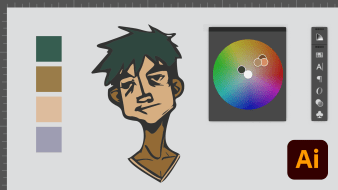



leticia91179
PlusPor ahora el curso viene muy bien, muy bien explicado para quienes empezamos de cero, realmente muy claro.
View translation
Hide translation
ivana
Un curso super bueno sin dudar lo recomiendo, me esta ayudando muchisimo en mi trabajo. Ya estoy digitalizando mis dibujos
View translation
Hide translation
bknkgr
Super simples de entender, adorei a didática do curso.
View translation
Hide translation
asrasr
El título del curso es preciso, ya que comienza totalmente desde cero y abarca temas variados, puntuales y precisos. Muy contenta en haber tomado este curso, lo recomiendo mucho.
View translation
Hide translation
icltorres3
Ótimo curso, boa didática e curso bem explicado
View translation
Hide translation